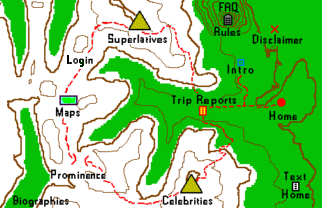
| Painting Instructions for PCs Running Microsoft Windows*1 |
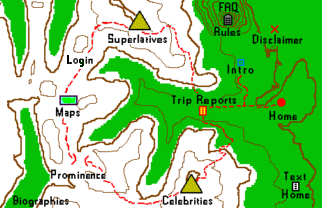
|
Step 1) Save a blank completion map to your hard drive.
Hit this link to view a blank completion map.
In your browser's menu select the File pulldown at far left and then select the Save As option. In the resulting dialog box specify that you wish to save the file as John_Smith.gif, where your real name is substituted for "John" and "Smith". The gif extension is essential: save as type "GIF Image" if the dialogue box has such an option. If no such option exists, be absolutely certain to have the gif extension in the filename anyways.
You may save the file anywhere desired, including your desktop or in the directory structure of your hard drive (recommended).
Step 2) Use the Paint program to color your map.
Microsoft provides a basic image processing application, Paint,
as software that likely came free with your computer.
If the map was saved to your desktop, it may be sufficient to simply double-click
on its icon and it will be opened up in the Paint program.
If the map was saved elsewhere, either navigate to it in Windows Explorer, or go
Start -> accessories -> Paint to open the Paint program with a blank image.
Within Paint go File -> Open and specify the directory and filename of the map
you saved in Step 1.
To select a color click on what appears to resemble an eye dropper,
located at upper left, which will "sample" the color you "dip" it into.
The five colors in the palette above New York state are provided for this purpose,
and are sufficient to paint a completion map.
Now that a color has been selected, you are ready to paint with it.
The tool you are using will be the bucket tool since it "flood-fills" with the
given color until a border is reached. Here a border is defined as an
enclosing perimeter of a different color. Since counties are bordered in gray,
the result of the flood-fill operation is a precise painting of exactly
one county without overlap into adjacent counties. Select the bucket at upper left and then fill areas with the given color.
Go File -> Save as often as you feel comfortable with.
This ensures that you will lose only a fraction of your
work should some catastrophe occur, e.g. a power failure or system crash.
Step 3) E-mail your painted map to the webmaster.
Once your are satisfied with the final image, do a final File -> Save
and then exit Paint via the command File -> Exit.
E-mail the map for posting by either linking to the
completion map page and clicking
on the "E-mail a completed map" hyperlink, or by
clicking here.
In the e-mail message, you may wish to include a brief comment or description,
followed by the GIF images as a file attachment.